FAQ / How do I link my company's bank accounts to my correspondent accounts?
Kad galėtumete užregistruoti banko įplaukas B1.lt programoje, sujunkite banko sąskaitas su kor. sąskaitomis, kaip tai padaryti?
- Papildykite sąskaitų planą
- Įrašykite banko sąskaitą
- Sujunkite banko sąskaitą su kor. sąskaita
1. Papildykite sąskaitų planą:
DK → Sąskaitų planas
Sukurkite visas įmonėje naudojamas banko sąskaitų kor. sąskaitas. Pastaba: Kiekviena valiuta turi turėti atskirą kor. sąskaitą. Jei turite banko sąskaitą kita valiuta pažymėkite varnele „Skaič.valiutų svyravimus“.
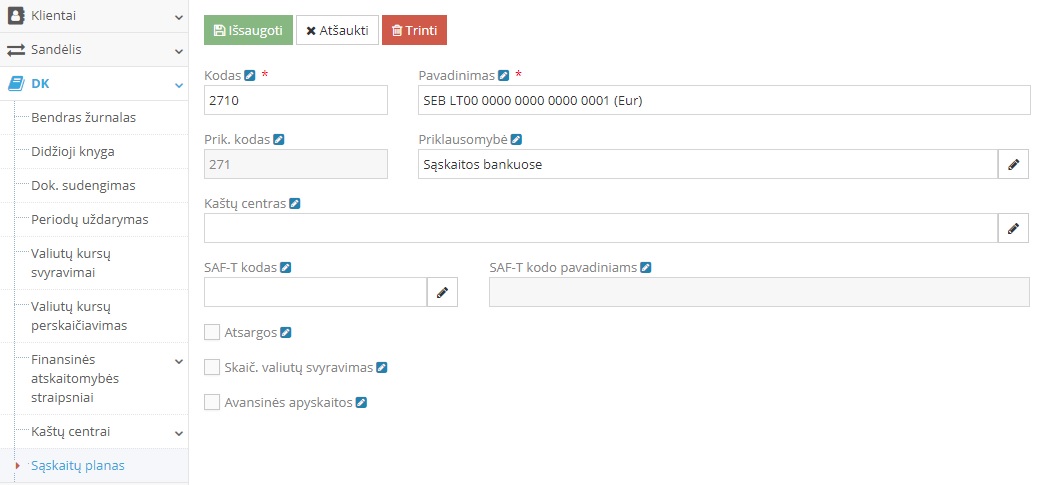
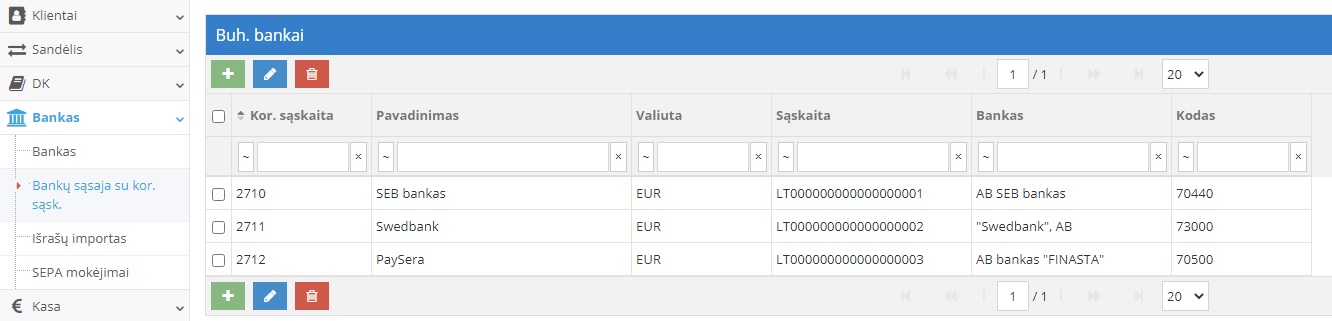
2. Banko sąskaitos
Klientai → Klientai
Raskite savo įmonę klientai modulyje, atidarykite ir įrašykite visas įmonės banko sąskaitas puslapyje „Banko sąskaitos“.
Įėjus į banko sąskaitas spauskite žalią mygtuką  norėdami pridėti banko sąskaitas. Nepamirškite priskirti varnelės prie banko sąskaitos kuri „Pagrindinė“ ir kurią banko sąskaitą „Rodyti sąskaitoje“ (matysis pardavimo sąskaitoje).
norėdami pridėti banko sąskaitas. Nepamirškite priskirti varnelės prie banko sąskaitos kuri „Pagrindinė“ ir kurią banko sąskaitą „Rodyti sąskaitoje“ (matysis pardavimo sąskaitoje).
Užpildžius laukus paspauskite mygtuką „Išsaugoti“. 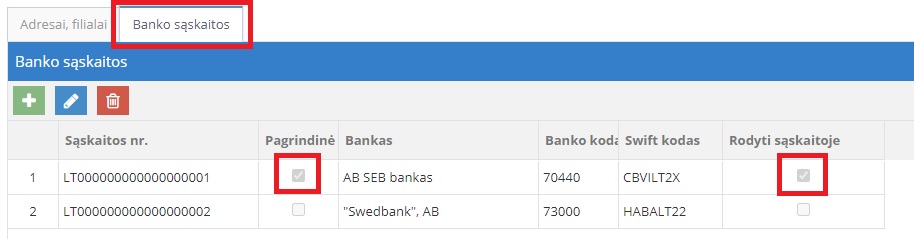
3. Sujunkite banko sąskaitą su kor. sąskaita
Bankas → Bankų sąsaja su kor. sąskaita
Įėjus į modulį spauskite žalią mygtuką  ir pasirinkite sukurtą kor. sąskaitą, įveskite pavadinimą, pasirkite valiutą, bei banko sąskaitą. Pastaba: jei nerandate reikiamos valiutos, ją susikūriate paspaudę
ir pasirinkite sukurtą kor. sąskaitą, įveskite pavadinimą, pasirkite valiutą, bei banko sąskaitą. Pastaba: jei nerandate reikiamos valiutos, ją susikūriate paspaudę  .
.
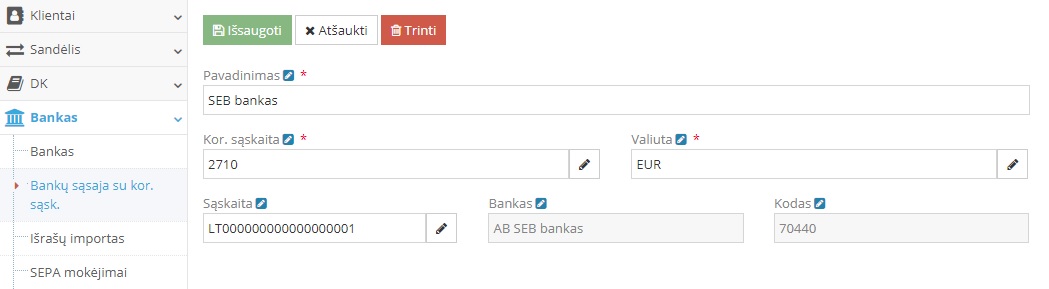
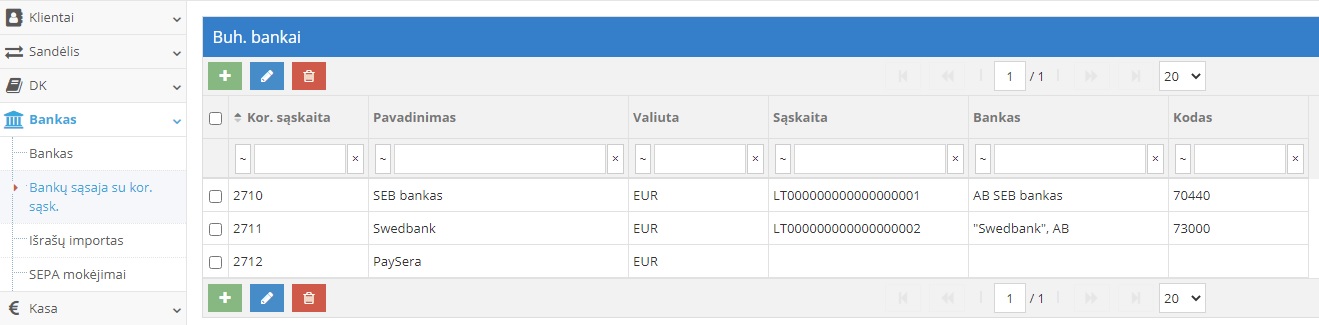
Užpildžius laukus paspauskite mygtuką „Išsaugoti“.