FAQ / How to issue an invoice?
Sandėlis → Prekyba
Norėdami išrašyti sąskaitą, nueikite į modulį „Prekyba“ ir spauskite žalią mygtuką „+“ (sukurti naują įrašą).
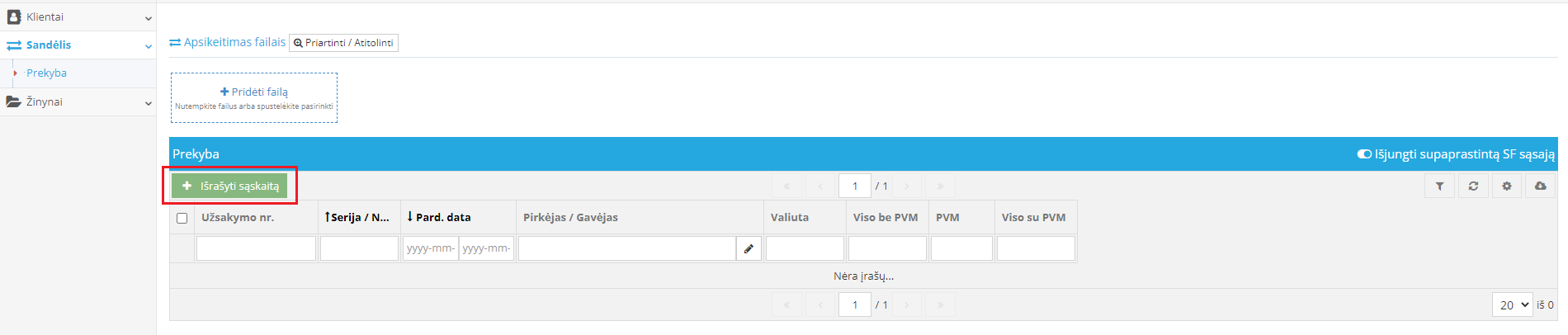
Atsiradusiame lange, Užpildykite privalomus laukus:
- „Sąskaitos tipas“, pasirinkite operacijos rūšį. Automatiškai užsipildys serija, numeris ir pardavimo data.
- Nurodykite pirkėją / gavėją, paspausdami juodą „pieštuko“ mygtuką. Atsidariusiame lange pasirinkite jau egzistuojantį klientą arba sukurkite naują, spausdami žalią mygtuką „+“.
- Laukelyje „Prekė / Paslauga“ įrašykite prekės arba paslaugos pavadinimą, nurodykite mato vienetą, kiekį ir kainą. Norėdami pridėti daugiau prekių arba paslaugų, spauskite žalią mygtuką „+ Pridėti prekę / paslaugą“ ir užpildykite reikiamą informaciją.
- Norėdami pritaikyti nuolaidą, laukelyje „Nuolaida, %“ įrašykite nuolaidos dydi procentais.
- Jei esate PVM mokėtojas laukelyje „PVM tarifas“ pasirinkite tinkantį PVM tarifą.
- Spauskite mygtuką „Išsaugoti“ (viršuje esantį žalią), įvestų duomenų išsaugojimui.
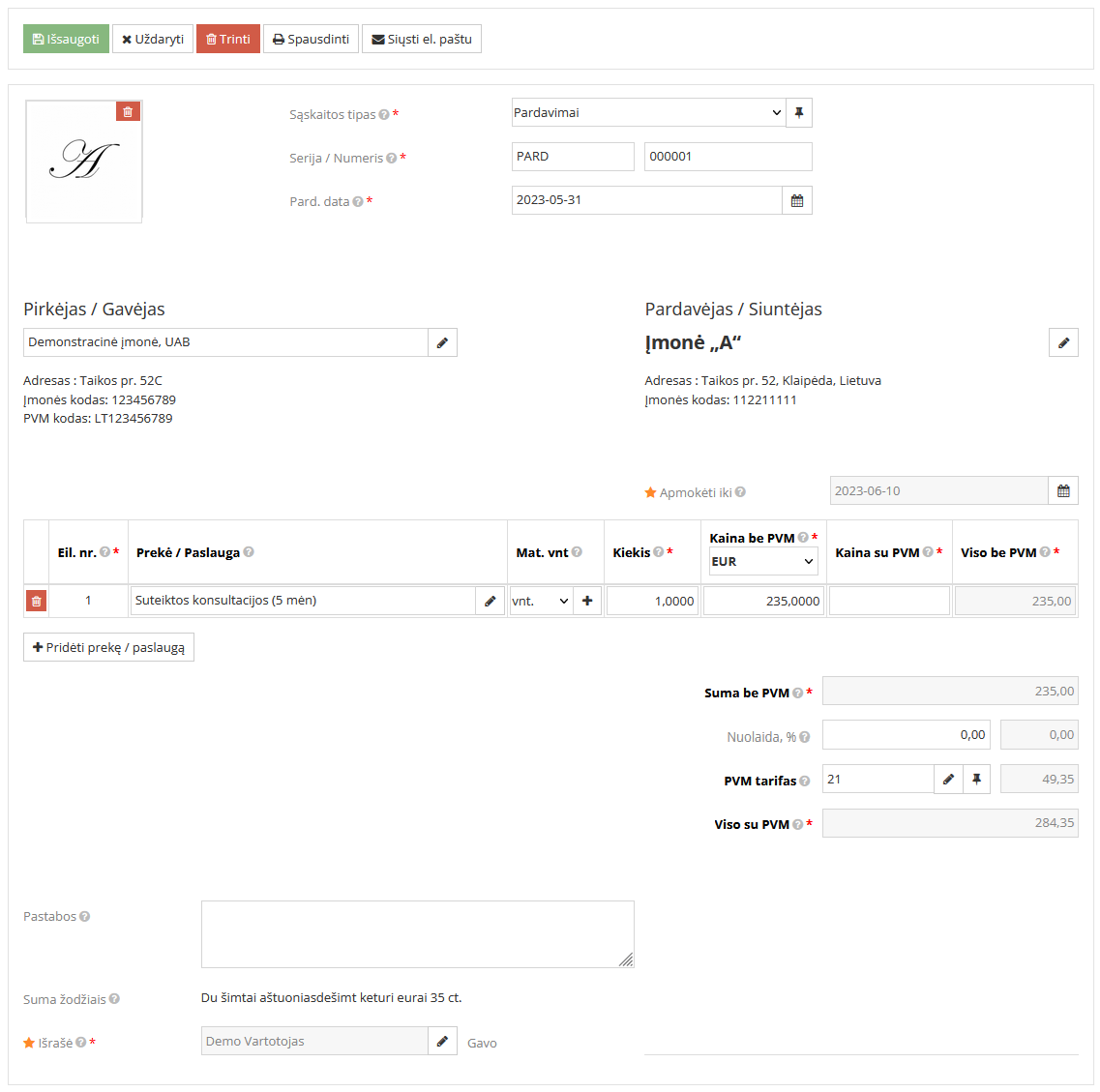
Norėdami atspausdinti išrašytą sąskaitą, spauskite viršuje esantį mygtuką „Spausdinti“. Pasirinkite reikiamą sąskaitos šabloną, kalbą, formatą ir spauskite žalią mygtuką „Sugeneruoti“.
Norėdami el. paštu išsiųsti išrašytą sąskaitą, spauskite viršuje esantį mygtuką „Siųsti el. paštu“. Pasirinkite reikiamą sąskaitos šabloną, kalbą, formatą. Nurodykite gavėjo el. pašto adresą, įrašykite žinutę ir spauskite žalią mygtuką „Siųsti“.
Išsaugotą sąskaitą rasite bendrame sąskaitų sąraše Sandėlis → Prekyba modulyje.
Pastaba. Jei norite naudoti savo seriją pardavimo dokumentams: modulyje Žinynai → Sandėlio → Dok. serijos nustatyti parametrus. T.y. jums reikiamą seriją ir numerį priskirkite prie operacijos ir būtinai pažymėkite varnele „Spausdinti sąskaitą“.