FAQ / How to register a purchase document?
Sandėlis → Pirkimai
1. Spausti "+"  pirkimo įvedimui:
pirkimo įvedimui: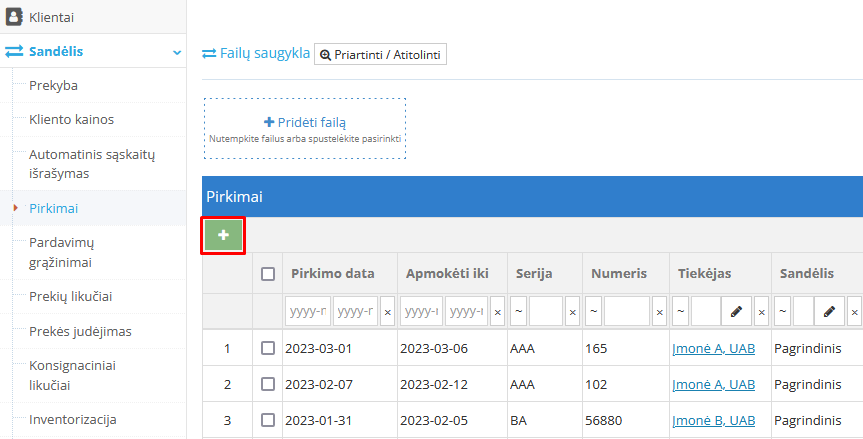
2. Pirkimo registravimas:
2.1 pasirinkti „Sandėlį“ spaudžiant pieštuką: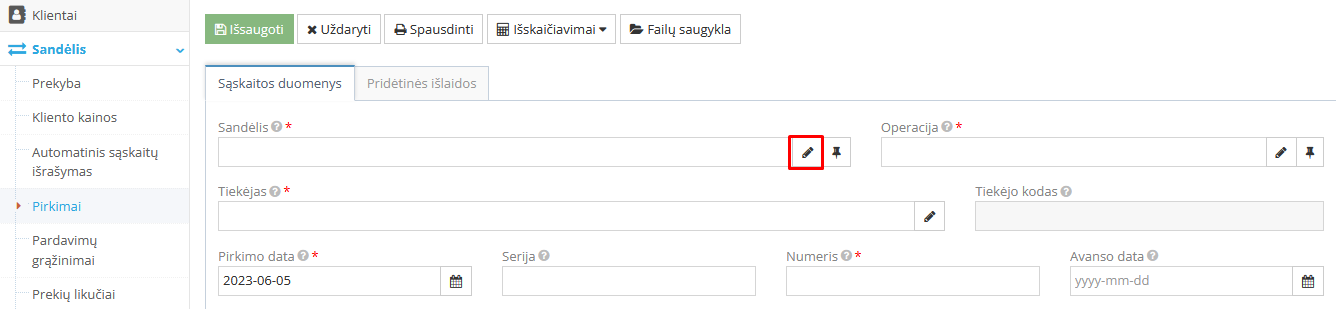
Atsidariusiame lange pasirinkti tinkamą „Sandėli“ spaudžiant ikonėlę 
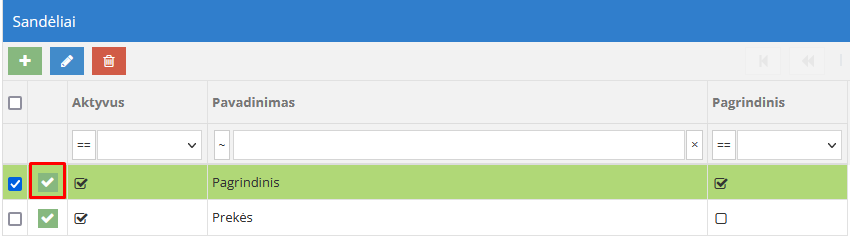
3. Pasirinkti tinkamą „Operacijos rūšį“ spaudžiant pieštuką: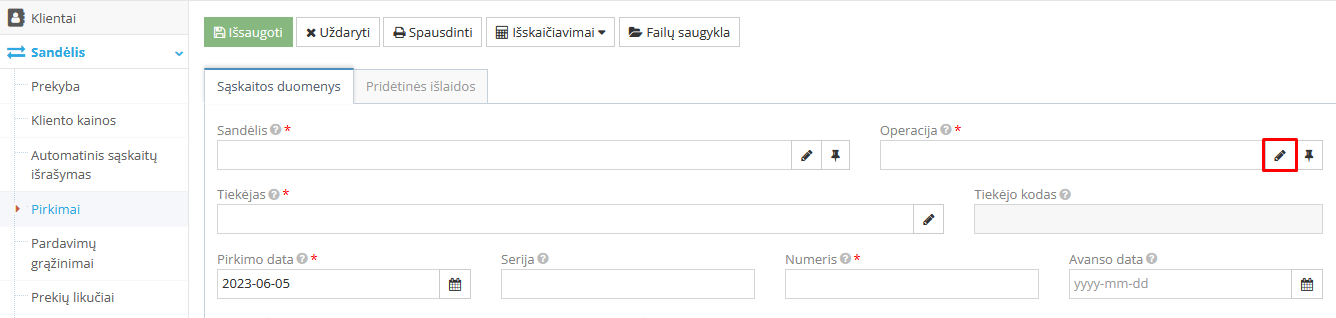
3.1 Atsidariusiame lange pasirinkti tinkamą variantą: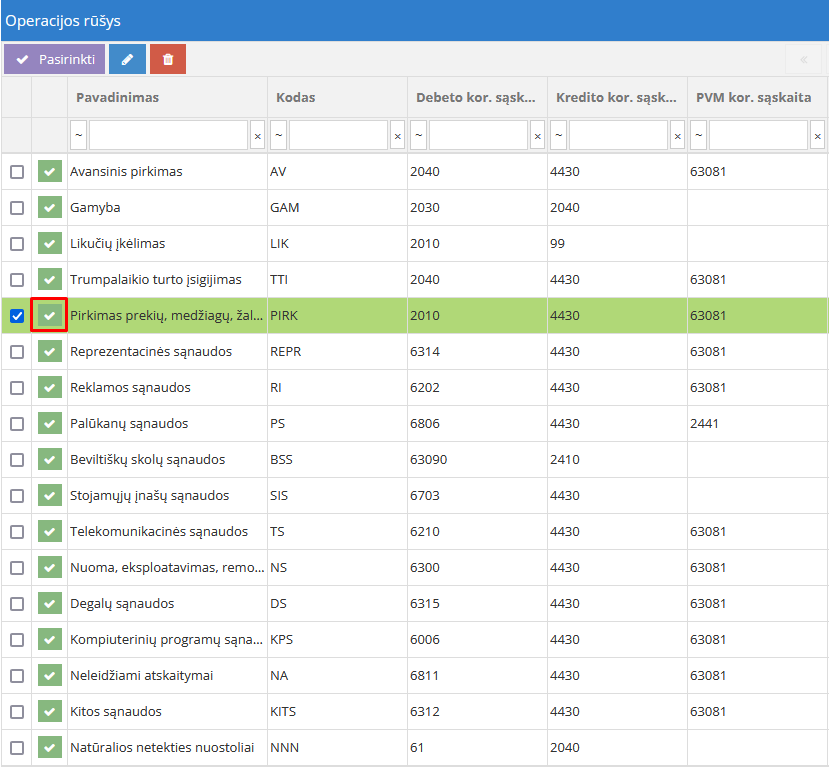
4. Užpildyti „Tiekėjas“ laukelį:
Jei klientas naujas, reikia sukurti „Tiekėjo“ kortelę spaudžiant „Pieštuko“ ikonėlę: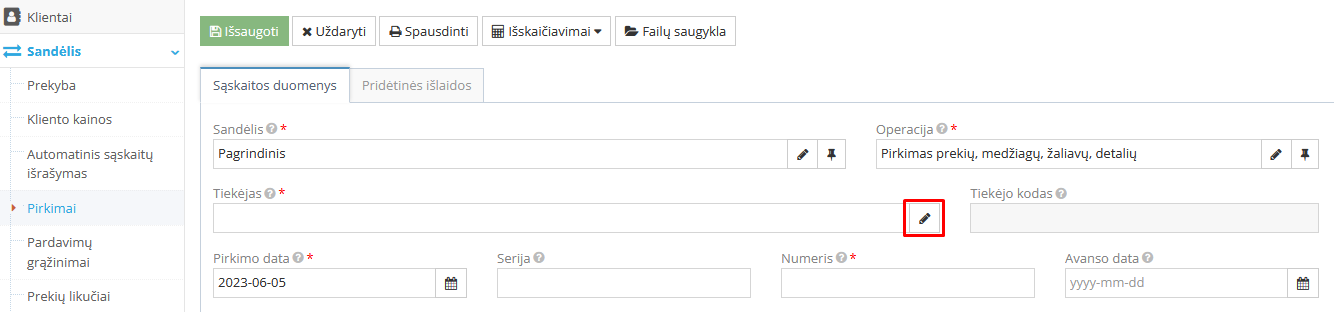
4.1 Kortelės kūrimui spauti 
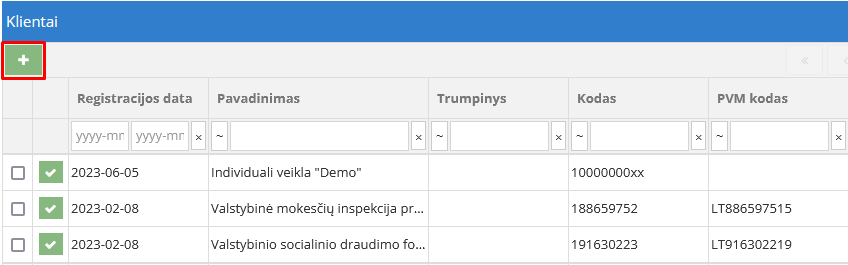
4.2 Užpildyti turimą informaciją: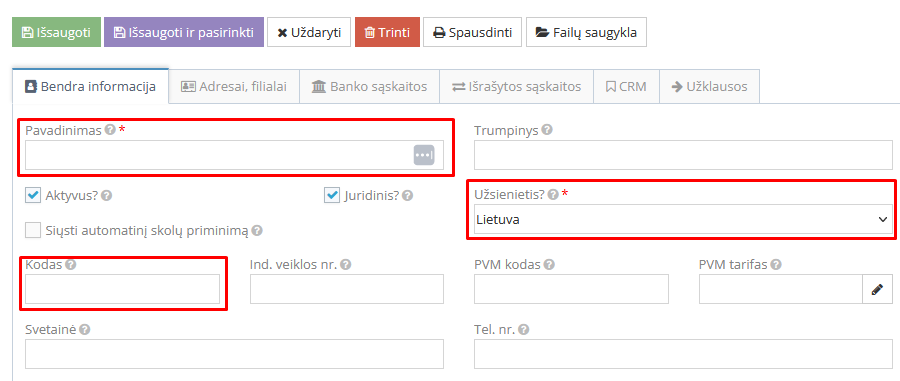 Taip pat užpildyti adresą, jei jis žinomas spaudžiant tab „Adresai, filialai“.
Taip pat užpildyti adresą, jei jis žinomas spaudžiant tab „Adresai, filialai“.
4.3 Užpildžius laukus spausti „Išsaugoti ir pasirinkti“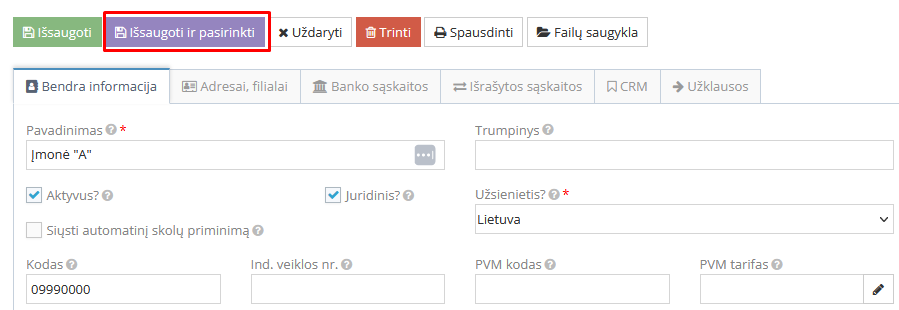
5. Nurodyti dokumento seriją ir numerį: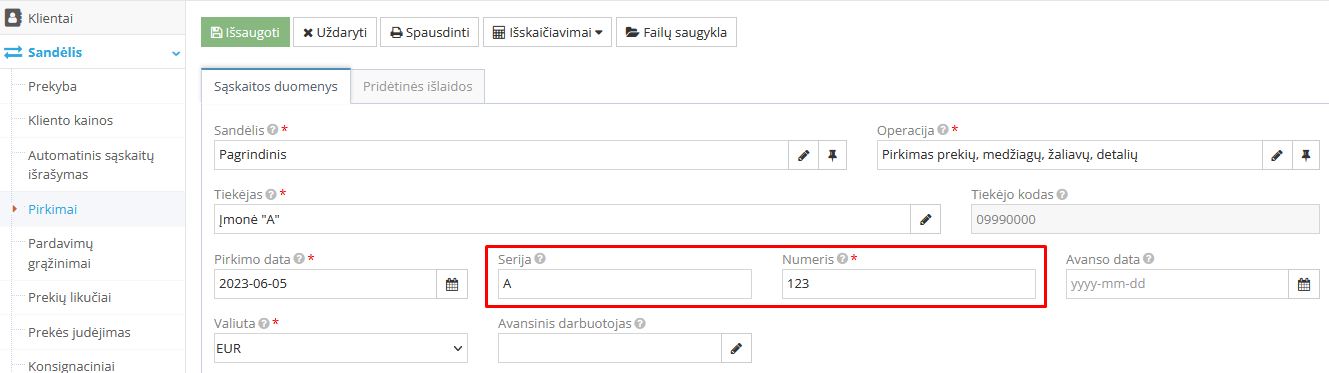
6. Registruojamos pirktos prekės/paslaugos:
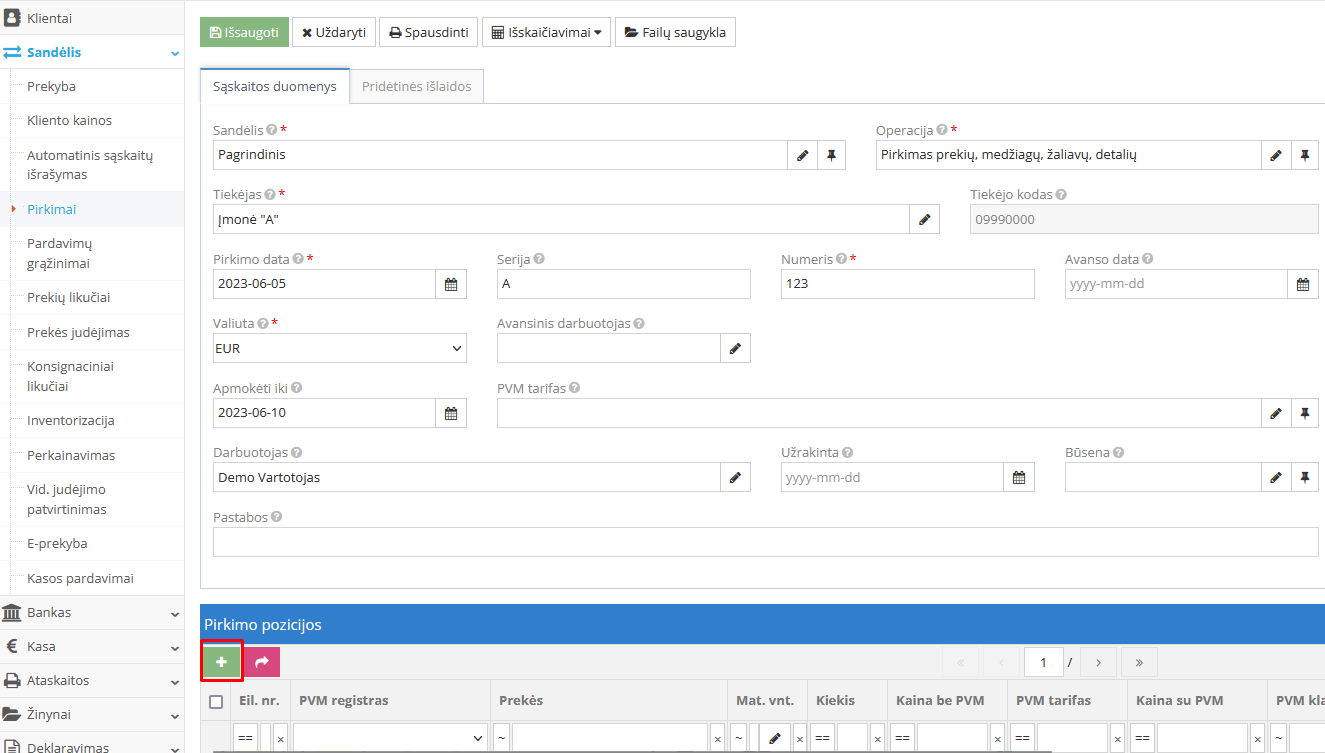
6.1 Sukurti prekės/paslaugos kortelę:

6.2 Atsidariusiame lange spausti ![]()
6.3 Užpildyti prekės/paslaugos pavadinimą, požymį, matavimo vienetą: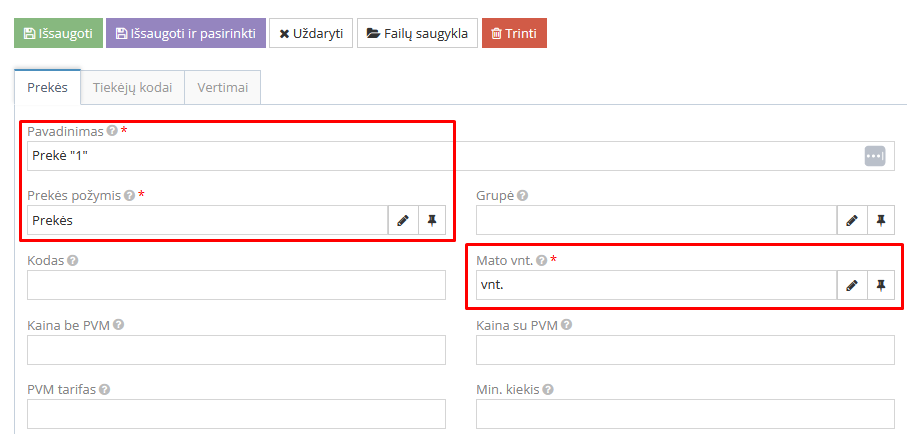
6.4 Užpildžius laukus spausti „Išsaugoti ir pasirinkti“.
6.5 Užpildyti perkamos prekės/paslaugos kiekį ir kainą:
6.6 Jei pirkta tik viena pozicija spausti išsaugoti  , jei pirkta daugiau nei viena skirtingų prekių, tuomet spausti „Išsaugoti ir sukurti naują“
, jei pirkta daugiau nei viena skirtingų prekių, tuomet spausti „Išsaugoti ir sukurti naują“  .
.
7. Patikrinti ar suminiai duomenys sutampa su pirkimo dokumentu:
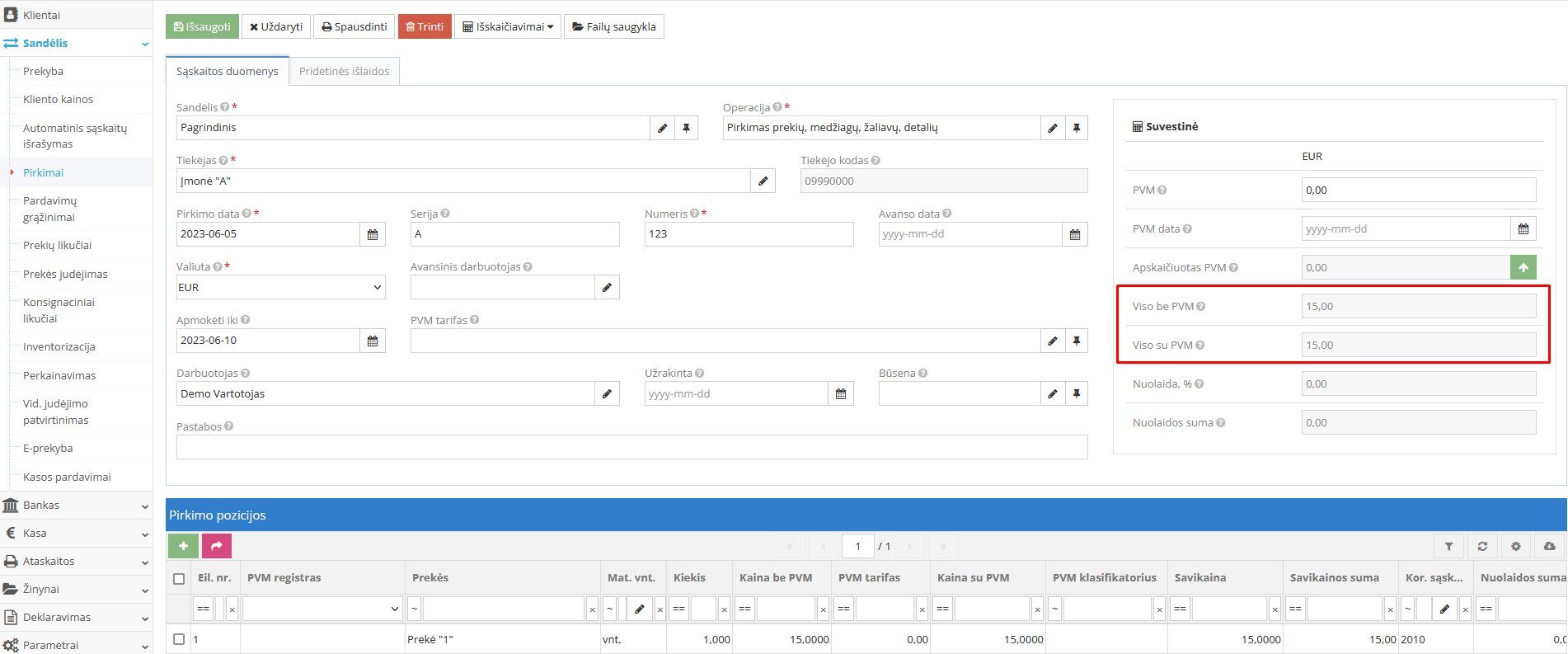
8. Spausti „Išsaugoti“ dokumentą: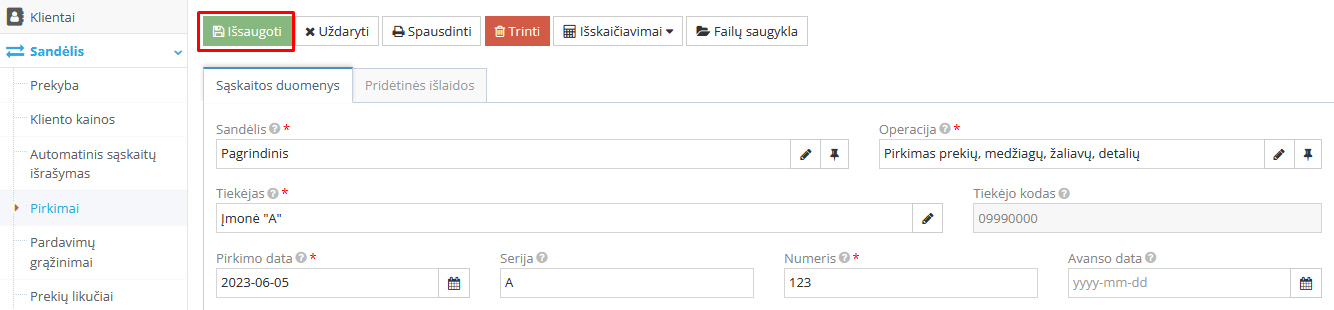
9. Pirkimas užregistruotas ir pateikiamas Pirkimai modulyje: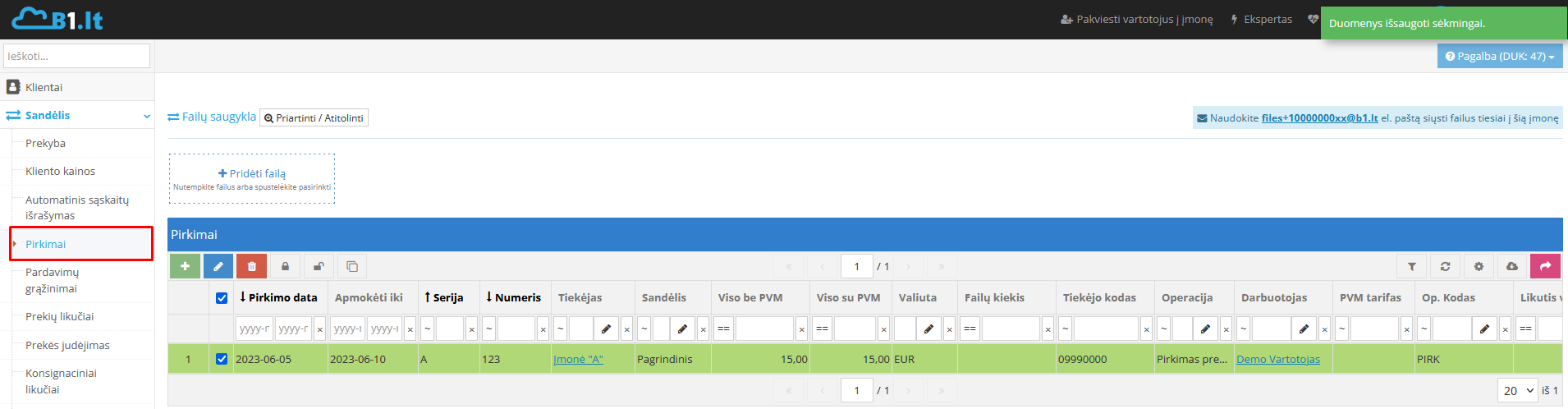
Pastaba. Kokią funkciją atlieką mygtukas, galima pamatyti privedus pelytės žymeklį:
