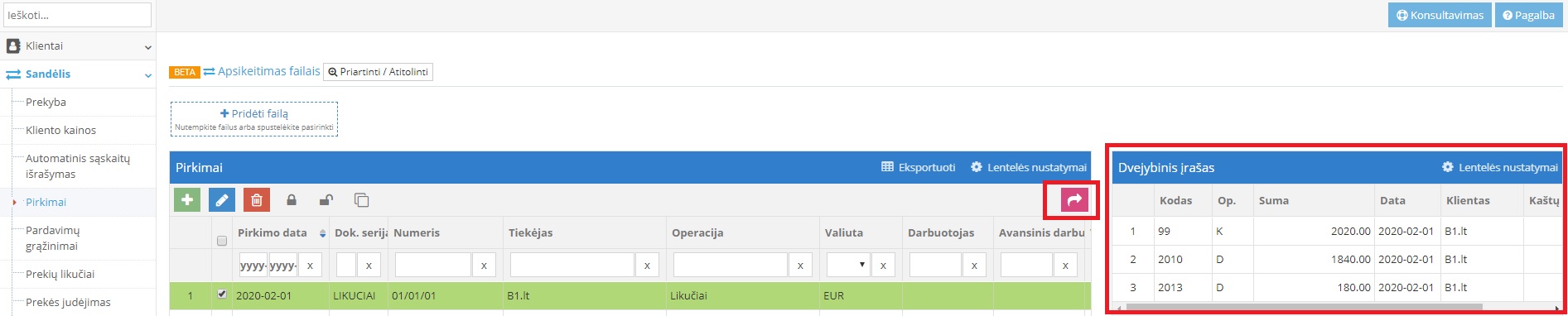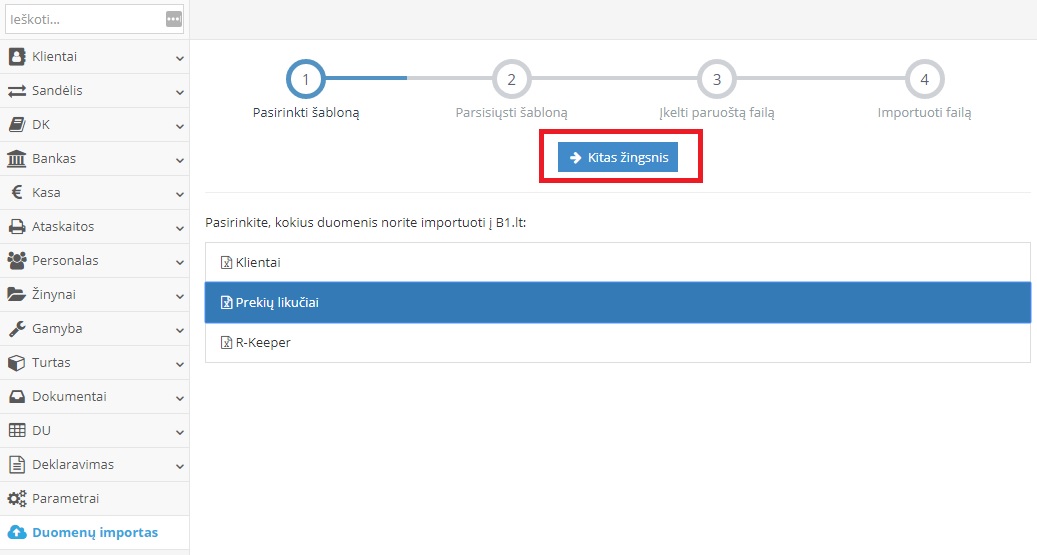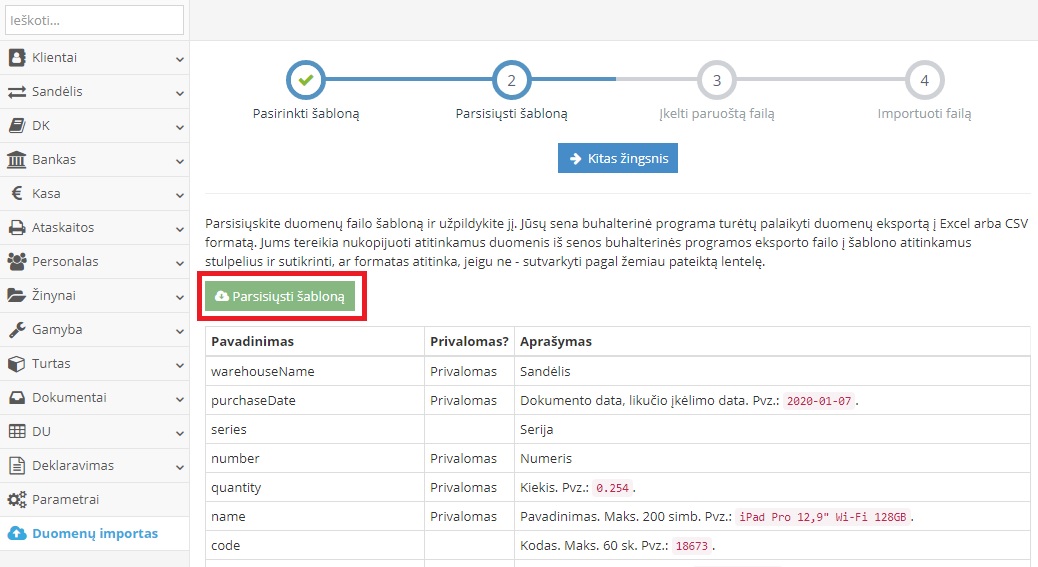FAQ / How to transfer the goods balances to the B1.lt program
Jūsų ankstesnė buhalterinė programa turėtų palaikyti duomenų eksportą Excel formatu. Jums tereikia suformuoti prekių likučių failą su reikiamais duomenimis.
Parametrai → Duomenų importas → Prekių likučiai.
Prekių likučių perkėlimą sudaro 4 žingsniai:
- Pasirinkti šabloną;
- Parsisiųsti šabloną;
- Įkelti paruoštą failą;
- Importuoti failą.
Modulyje pasirinkite ,,Prekių likučiai“, pažymėkite ir spauskite ant mygtuko ,,Kitas žingsnis“.
Atsidariusiame lange parsisiųskite duomenų failo Excel šabloną, į kurį reikės pildyti prekių likučius. Norėdami tai padaryti, spauskite žalią mygtuką ,,Parsisiųsti šabloną“. Užpildykite parsisiųstą lentelę (laukelių reikšmės nurodytos B1.lt programoje) atkreipkite dėmesį, kurie laukai yra privalomi. Tų, kurie neprivalomi, galite nepildyti. Jūsų ankstesnė buhalterinė programa turėtų palaikyti duomenų eksportą Excel formatu. Jums tereikia nukopijuoti duomenis iš ankstesnės buhalterinės programos eksporto failo į B1.lt šablono atitinkamus stulpelius.
Pastaba. Vykdantiems kiekinę prekių apskaitą per el. prekybą ar pardavimus per kasos aparatą būtina užpildyti informaciją laukelyje „Kodas“ ir “Barkodas“.
Kai užpildysite lentelę, spauskite mygtuką,,Kitas žingsnis“.
Laukelyje ,,Failas“ nutemkite failą į įkėlimui skirtą sritį ekrane arba spragtelėkite kairiu pelės klavišu ir pasirinkite failą iš aplanko, kuriame jis išsaugotas. Tokiu būdu įkelsite jį į B1.lt programą.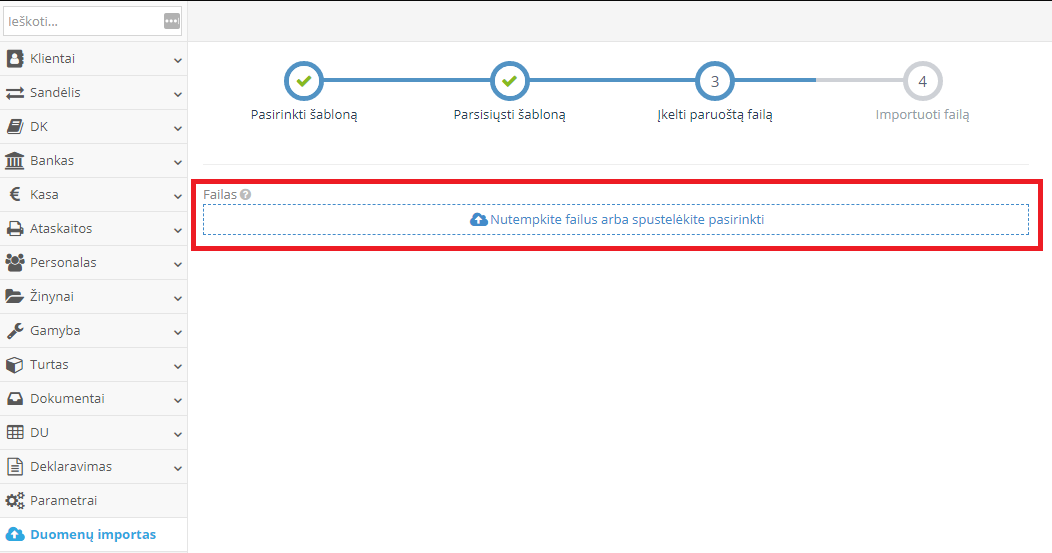
Importavus likučius, suformuotą failą rasite modulyje Sandėlis → Pirkimai, funkcija ,,Likučių įvedimas“. Importavus failą, būtinai jį patikrinkite. Taip pat modulyje Žinynai → Sandėlio → Prekės, bus užregistruotos prekių kortelės.